Getting Started #
The following short clips describe basic interaction patterns with SemSpect. The clips make use of the Northwind sample database that comes with Neo4j Desktop. See https://neo4j.com/developer/example-data/ for how to import the Northwind data into an existing Neo4j DBMS or simply create a new project with the sample data as follows:
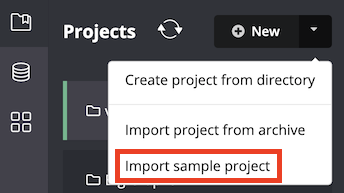
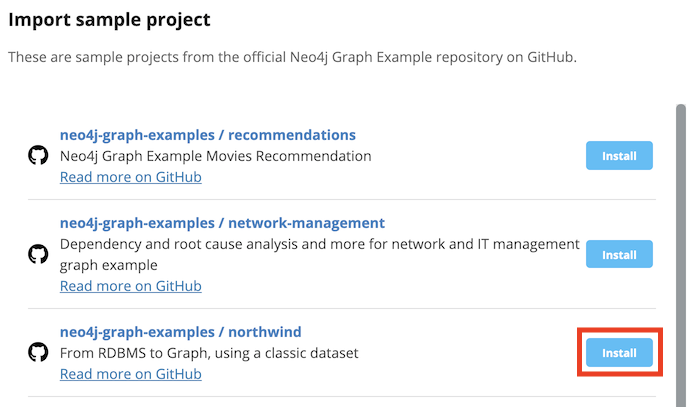
What do I see when using SemSpect? #
Briefly depicts the various UI components and explains the terminology of exploration tree, group as well as node.
How to start an exploration? #
Explains how to step by step build an exploration.
How to show nodes of a group and their details #
Shows how to inspect the nodes of a group in a tabular view as well as in the details view and how to configure node caption and description.
How to track relationships between nodes #
Depicts the options to display individual relationships between nodes of an exploration in a tabular view as well as via highlighting predecessors and successors.
How to filter a group #
Shows how to set and apply a filter on a group.
How to create a SemSpect label #
While filtering and expanding your exploration tree you can save any group as a SemSpect label. This clips shows how to do this. Note that SemSpect labels will result in node labels, that are written into your DBMS (they are removed of course when deleting the respective SemSpect label).
How to save an exploration #
Exploration graphs can be saved for later inspection and refinement.
How to use labels for complex filtering #
The labels offered in the details on selection of a group help to quickly filter the exploration tree. In fact, they allow for very complex filter expressions since they support group restriction and exclusion (logical conjunction and negation).
How to flag and search nodes in an exploration #
Explains how nodes can be flagged and searched when shown in an exploration.
How to propagate filters up in an exploration #
When applying a filter it automatically propagates along the exploration path. This clip shows how to propagate a filter up one level in an exploration.
How to pan, zoom or adjust the exploration view #
The clip show how to zoom, pan and adjust the spacing of the exploration tree.
How to export groups as CSV tables #
Any group can be exported as a CSV files to disk either directly via context menu action on a group or via tabular view.