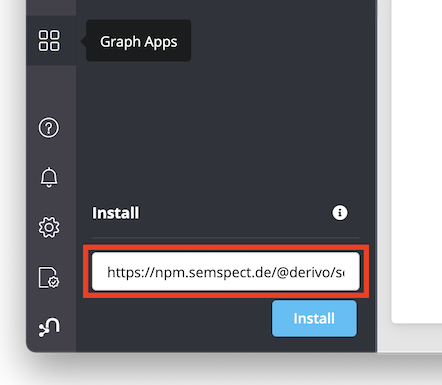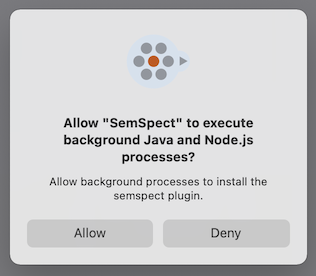Installation of the Neo4j Graph App #
System Requirements #
WARNING: Starting from version 1.6.0 Neo4j Desktop does not allow installation of third party Graph Apps anymore. To use the SemSpect Graph App you will need one of the prior versions of Neo4j Desktop (latest 1.5.9) available on the Neo4j Website.
The current version of the SemSpect Graph App for Neo4j Desktop is compatible with:
- Neo4j Desktop 1.4.x to 1.5.x on any OS (Mac, Linux, Windows).
- Neo4j databases version 4.1.x up to 5.x (Community as well as Enterprise) locally as well as remotely.
Installation of the SemSpect Graph App #
This section is about installation of the SemSpect Graph App for Neo4j Desktop and usage with local or remote DBMS. In case you would like to operate SemSpect in server mode please see the instructions on the server mode configuration.
The following video shows how to install the SemSpect Graph App, how to install its plugin, and how to start SemSpect. Step-by-step instructions are available below.
Installation URLs #
neo4j://graphapps/install?url=https://npm.semspect.de/@derivo/semspect-neo4j
Note: if this does not open Neo4j Desktop, you have to open Neo4j Desktop and paste
https://npm.semspect.de/@derivo/semspect-neo4j
into the “Install” input field of the “Graph Apps” sidebar section of Neo4j Desktop
Management of the SemSpect Plugins #
The SemSpect Neo4j Graph App requires its plugin to be installed for each DBMS before usage. This plugin is contained in the Graph App and can be installed easily for the local DBMSs with the built-in plugin management interface which shows up first when starting the SemSpect Graph App. If you want to know more about this, see How it works.
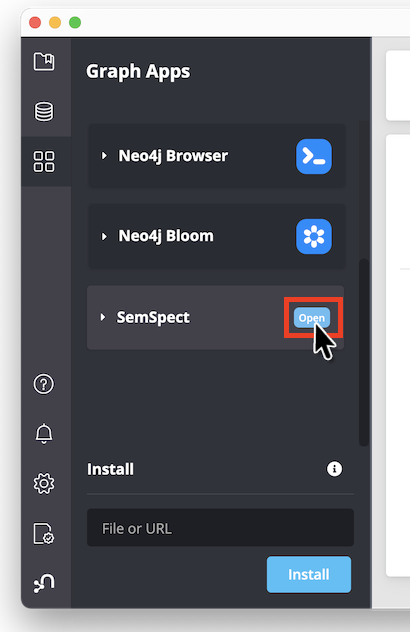
Note on First Time Usage
When using the SemSpect Graph App the first time (or after an update) you will see the following confirmation request. Click
Allowso that the Graph App can run the processes installing the plugin.
The plugin manager will check for the existence as well as the version of installed SemSpect plugins in your local DBMSs of all projects. The result is shown on the plugin management interface which reflects the project and DBMS structure of Neo4j Desktop.
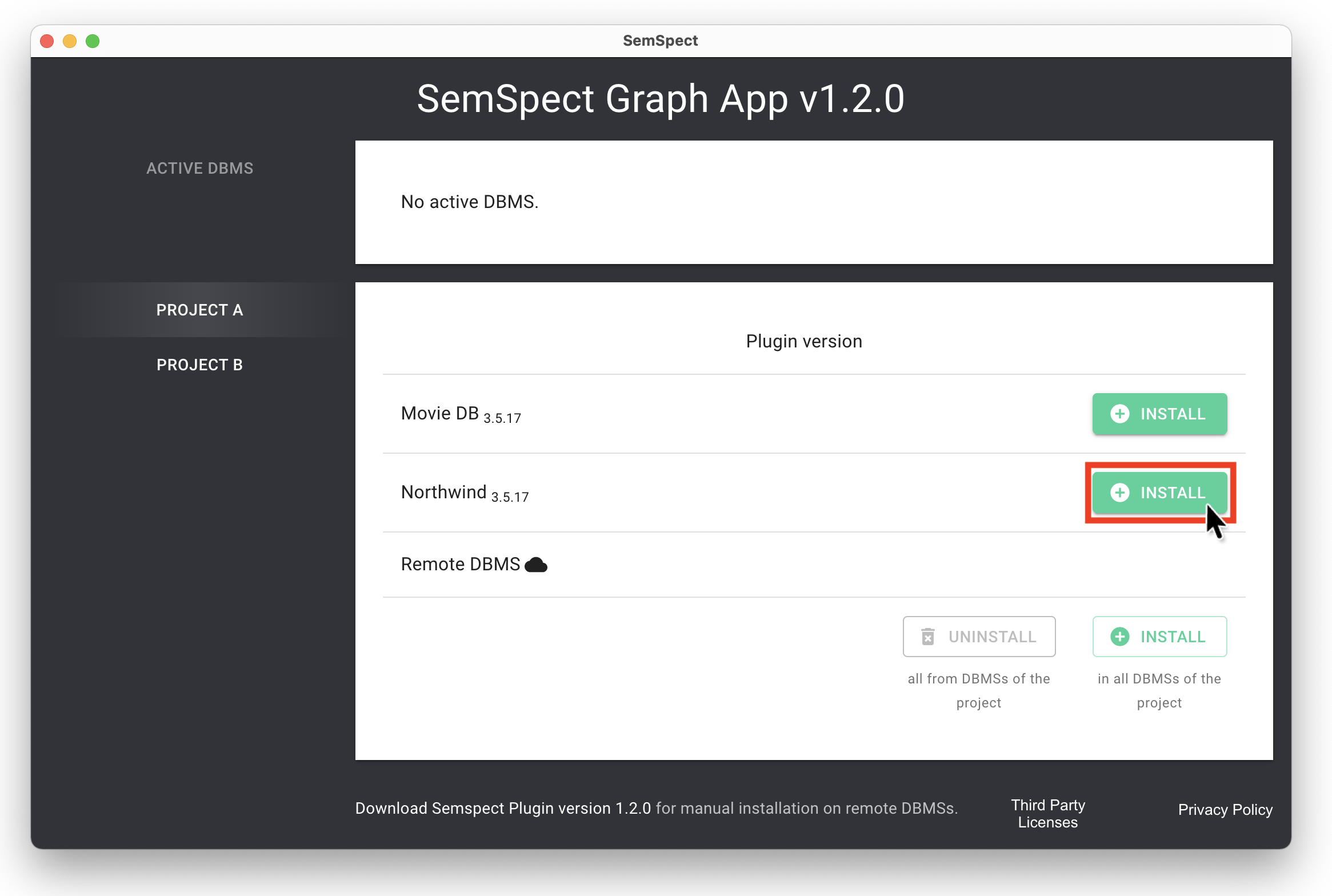
The plugin management interface allows to install and uninstall plugins for local DBMSs selectively or for all DBMSs of the project.
After installation of a plugin it shows the installed version and also offers to uninstall or replace a plugin.

Now, if you start the “Northwind” graph of project “Project A” from within Neo4j Desktop the plugin management interface will detect this and offers to start the SemSpect exploration interface.
Remark: The SemSpect installation interface automatically refreshes if a DBMS starts or stops. You do not have to close and reopen it for starting or stopping a DBMS.
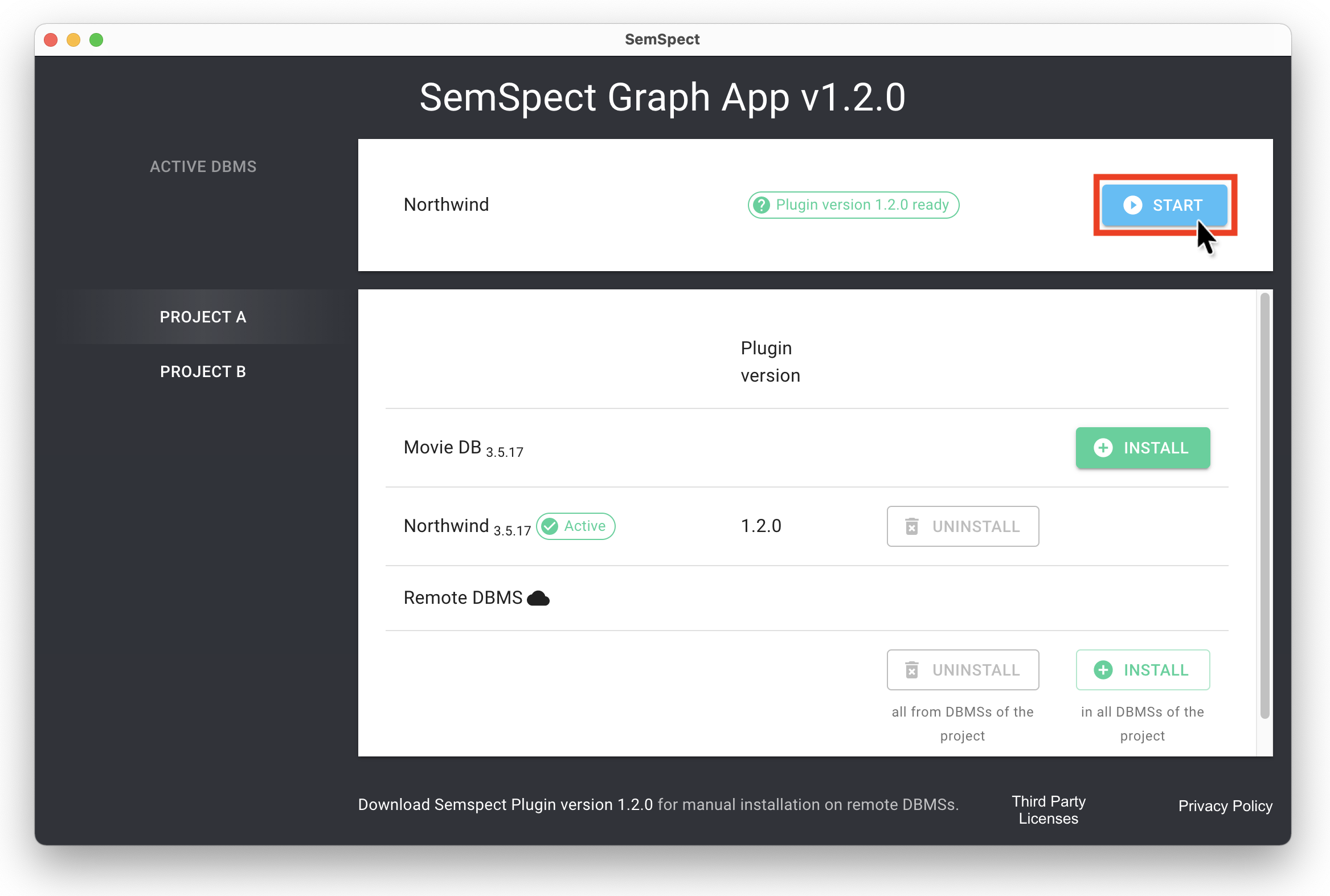
For remote DBMSs, the plugin must be installed manually (see the section describing the remote installation).
Subsequent Usage #
The exploration interface is loaded directly if a DBMS is active and has the corresponding plugin installed. Otherwise, if the plugin is not installed or no DBMS is active, the plugin management interface is displayed.
Important: Before upgrading a DBMS where SemSpect is installed, see how not to lose your settings.
License Installation #
To enable the features of a Pro version of SemSpect in Neo4j Desktop a valid license key is required (Pro features as well as licensing options are listed in the Pricing Overview).
The purchased license key has to be added to the Neo4j Desktop key store as follows: Select the “Software Keys” tab on the left,
choose “+ Add software key” and copy the content of the license key text file into the input field as shown in the following clip:
Remote Installation #
If you want to use the SemSpect Graph App to explore a remote DBMS, the SemSpect Plugin must be installed manually in the plugin folder of the DBMS in addition to the SemSpect Graph App in Neo4j Desktop. Note that remote usage is not part of the feature set of the Free version of SemSpect. Furthermore, SemSpect can not be installed on Neo4j Aura.
-
make sure that you have no local DBMS running and that you are not connected to any remote DBMS in Neo4j Desktop
-
start the SemSpect Graph App and use the plugin download link at the very bottom of the plugin management window
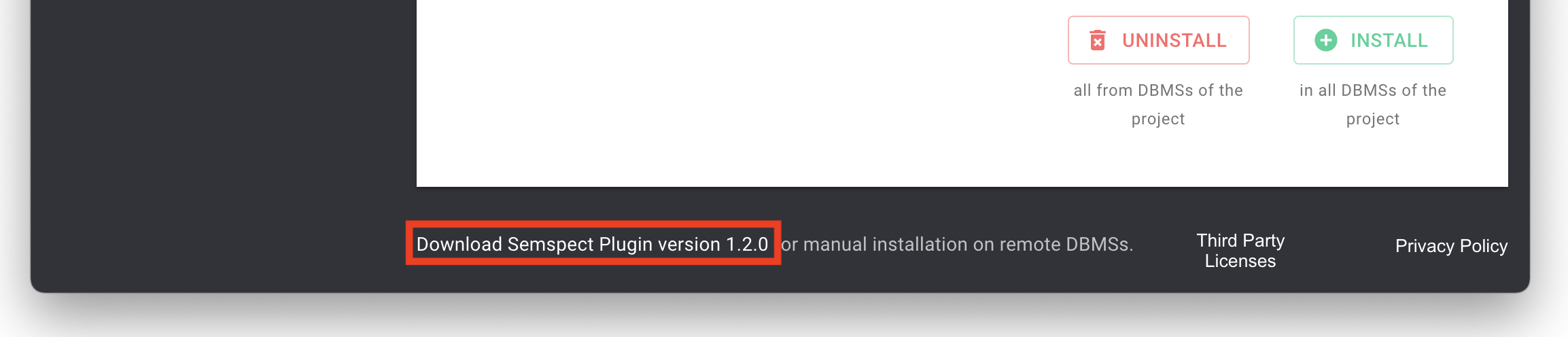
-
copy the downloaded plugin into the plugin folder of your remote DBMS and (re)start the DBMS. (The path to this folder on the remote machine should look something like this:
.../neo4j-enterprise-4.4.10/plugins/) -
make sure that the user running Neo4j has rights to write into the plugin folder
-
set up a remote connection to your DBMS within Neo4j Desktop.
(make sure that remote access to your DBMS is enabled in your DBMS settings (Neo4j docs), withdbms.default_listen_address=0.0.0.0(Neo4j v4.x) orserver.default_listen_address=0.0.0.0(Neo4j v5.x) for instance) -
start the SemSpect Graph App
Please make sure to remove any prior SemSpect plugin from the plugin folder. The DBMS will not start when there is more than one SemSpect plugin in the plugin folder.
Uninstallation #
Uninstallation of the SemSpect Graph App #
To delete the SemSpect Graph App select the “Graph App” tab on the left in Neo4j Desktop, expand the SemSpect Graph App and select “Delete App”.
Note that this does not uninstall the previously installed plugins! When you uninstall the SemSpect Graph App you can’t use the SemSpect plugin management interface for uninstallation of the plugins anymore. Therefore we recommend uninstalling all plugins from all DBMSs in all projects first as described in the next section. In addition, SemSpect labels are written into the resp. DBMSs. You can delete any stored data (local as well as in the DBMS) as described in the removal of all user provided data. You should do this before you uninstall the plugins as well as the SemSpect Graph App.
Uninstallation of the SemSpect Plugins #
To uninstall all SemSpect plugins open the SemSpect plugin management interface and select the “UNINSTALL” option on the bottom for all of your projects.
Removal of All User Provided Data #
You can delete any stored data (local as well as in the DBMS) as listed below. You should do this before you uninstall the plugins as well as the SemSpect Graph App.
- Open the Settings window:
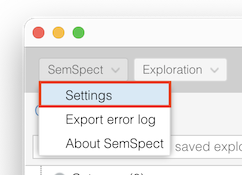
- Select both of the following buttons one after the other, “Reset local data” and “Reset graph data”:
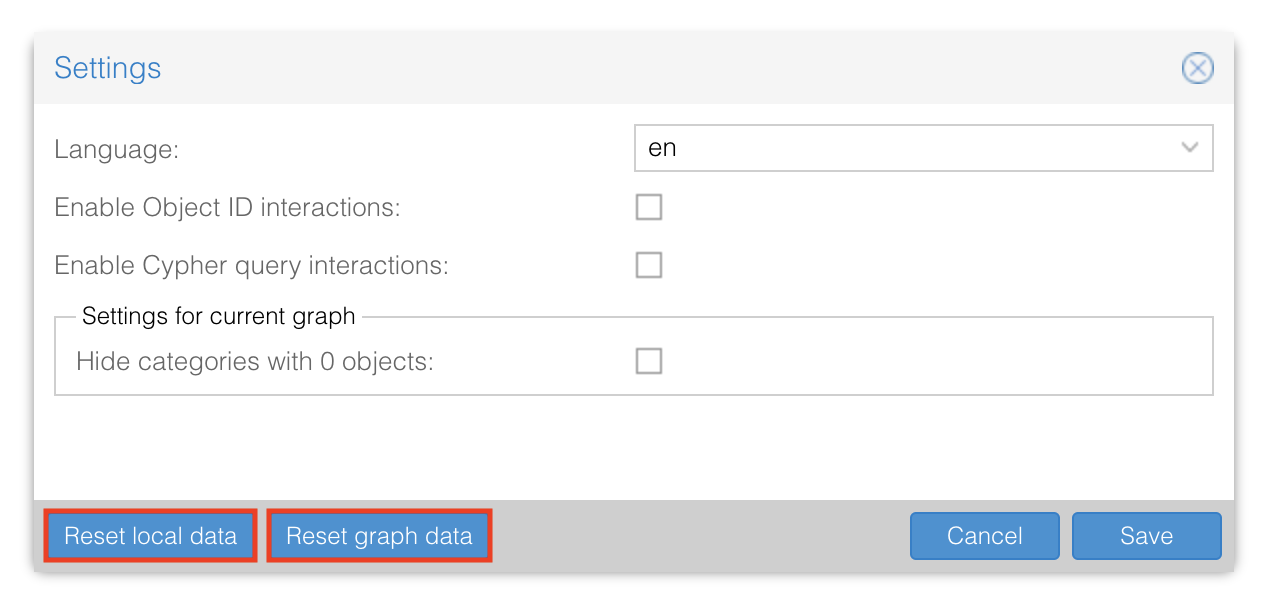
Remark: this has to be repeated for each DBMS in which the plugin was installed.